Simple & Advanced Search
- Simple Search
To search all of QSpace, use the search box at the top of the navigation bar on the right, as shown here.
To limit your search to a specific community or collection, navigate to communities and collections and select your Community. In this example ,the Faculty of the College of Engineering is selected.
Then use the search bar on that page to limit your search to the selected community, as shown here .
Also you are able to browse or do a keyword search within the Collections of this Community, as shown here .
Here are QSpace simple search hints:
Truncation
Use an asterisk (*) after a word stem to get all hits having words starting with that root, for example:
![]() will retrieve selects, selector, selectman, selecting.
will retrieve selects, selector, selectman, selecting.
Stemming
The search engine automatically expands words with common endings to include plurals, past tenses ...etc.
Phrase Searching
To search using multiple words as a phrase, put quotation marks (") around the phrase.
![]()
Exact word match
Put a plus (+) sign before a word if it MUST appear in the search result. For instance, in the following search the word "training" is optional, but the word "dog" must be in the result
![]()
Eliminate items with unwanted words
Put a minus (-) sign before a word if it should not appear in the search results. Alternatively, you can use NOT. This can limit your search to eliminate unwanted hits. For instance, in the search
![]() or
or ![]()
you will get items containing the word "training", except those that also contain the word "cat".
Boolean searching
The following Boolean operators can be used to combine terms. Note that they must be CAPITALIZED !
AND - to limit searches to find items containing all words or phrases combined with this operator, e.g.
![]() will retrieve all items that contain BOTH the words "cats" and "dogs".
will retrieve all items that contain BOTH the words "cats" and "dogs".
OR - to enlarge searches to find items containing any of the words or phrases surrounding this operator
![]() will retrieve all items that contain EITHER the words "cats" or "dogs".
will retrieve all items that contain EITHER the words "cats" or "dogs".
NOT - to exclude items containing the word following this operator, e.g.
![]() will retrieve all items that contain the word "training" EXCEPT those also containing the word "cat".
will retrieve all items that contain the word "training" EXCEPT those also containing the word "cat".
- Advanced Search
The advanced search page allows you to specify the Community you wish to search. You can use filters to limit your search results by clicking on the “add filters” link. You may add more than one filter by clicking on the “+” link.
Next to “Search QSpace” you will see the link to the Advanced Search option, as shown here Clicking this link will take you to the Advanced Search page.
As shown in this example, in the text box use the same keyword search tactics from the simple search combined with Boolean operators (AND, OR, NOT). Select the Community you wish to search from in the menu above the text box. Below the text box is where you will find the option to add one or more filters.


 here.
here. 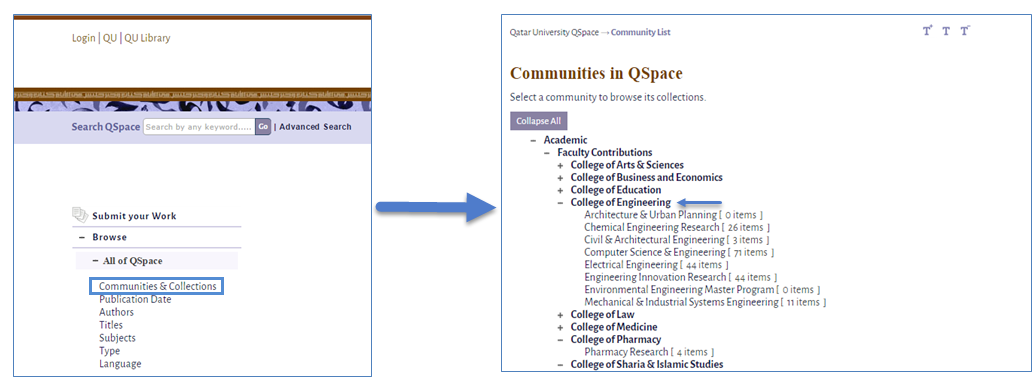 In this example
In this example 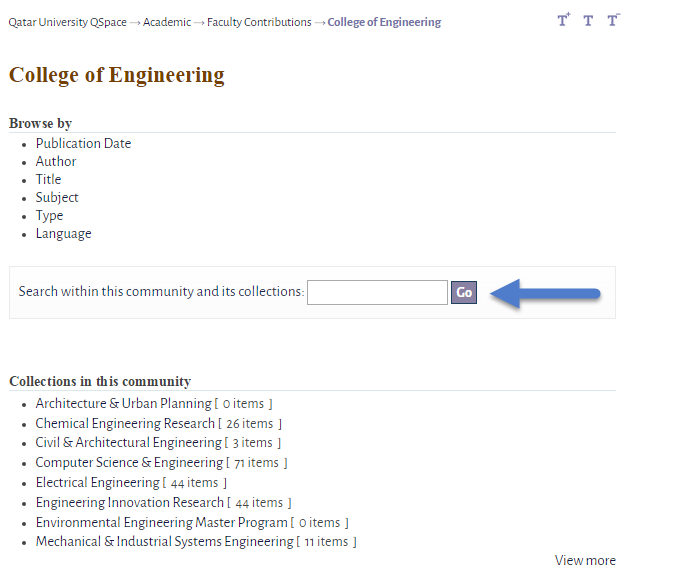 here
here 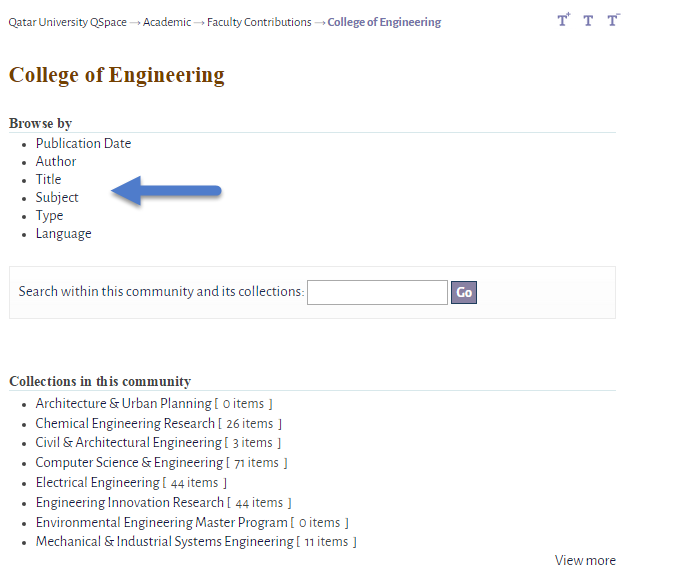 here
here 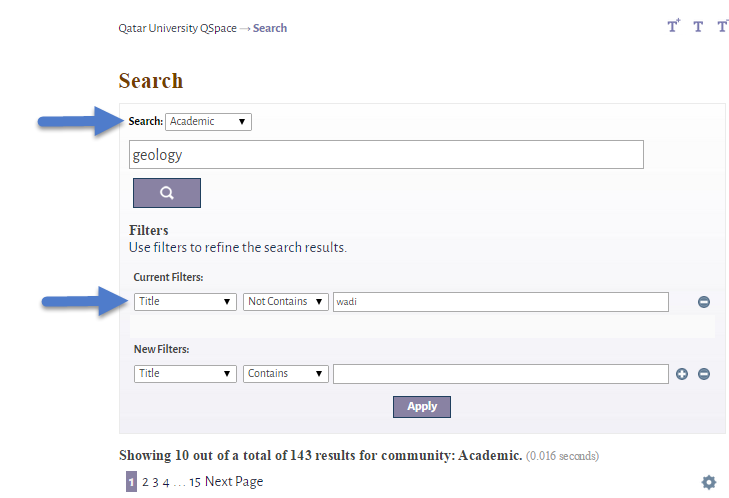 this
this