Simple & Advanced Search
Login
To submit content to QSpace, you must first log in.
To log in to QSpace for the first time, you will need to enter your QU issued user ID and password in the log-in form. Once this is approved by QSpace administrators and you will be given the appropriate permissions. View the login page.
At any point in the submission process you can stop and save your work for a later date by clicking on the "Save & Exit" button at the bottom of the page. You can also cancel your submission at any point.
Choose Collection
After you have logged in, select the collection you wish to submit to. Each user is granted specific authorization to submit to their community’s collections. If you are denied permission to submit to the collection you choose, please contact your QSpace Administrator for more information. If you would like to submit an item to QSpace, but don't see an appropriate community, sub-community, or collection, please contact your QSpace Administrator to find out how you can get your community set up in QSpace.
In the collection site, click on the link “Submit a new item to this collection.” as shown here
This will take you to the step by step workflow of describing and uploading your work.
Describe
When describing your work, you are required to provide information for the following fields:
Author(s):
View example.
Title(s):
View example.
Abstract:
View example.
Type(s):
View example.
Date of issue:
View example.
Language:
View example.
Keywords:
View example.
Upload
The next step is to upload your file(s). At this point, you may grant or restrict access to your work. QSpace is an Open Access repository, meaning all items and metadata is openly and freely accessible to anyone. In the instance that you will need to restrict access, you may choose to place an embargo on the item you upload.
View the upload step.
It is strongly encouraged to keep your work Open Access. If you have questions regarding access restrictions, you can contact QSpace administrators.
Review
Please review your submission for accuracy. To correct any information, select the “Correct one of these” buttons and do your editing.
View the review step.
Distribution License
The final step is granting the distribution license to QSpace. Check the box to say “I Grant the License.” If you do not grant this License, you will not be able to submit your work.
View the license step.
Complete Submission
Once your work is finalized and ready to submit, click the “Complete submission” button and your work will be submitted for review by QSpace administrators. Once approved, it will be uploaded to QSpace and you will receive an email notifying you of its approval or if there is a problem with your submission.


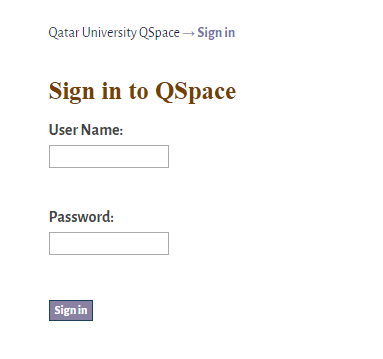 View
View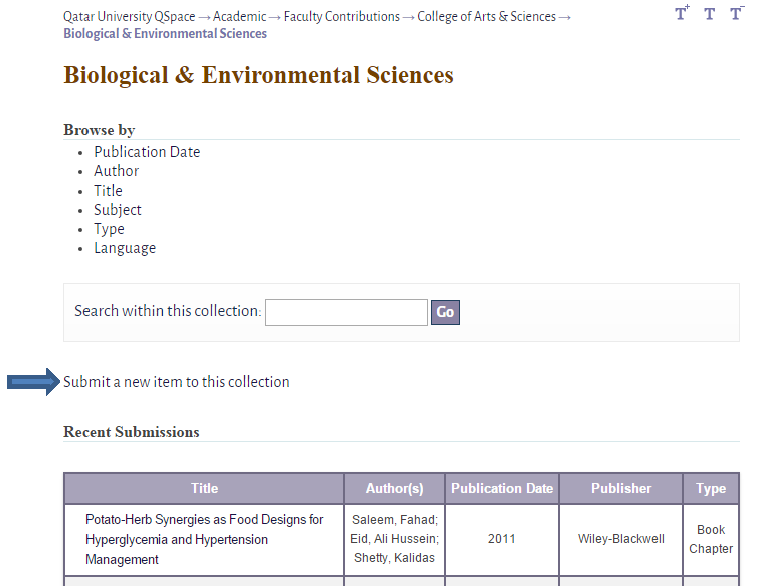 here
here View
View View
View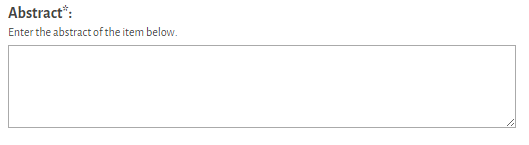 View
View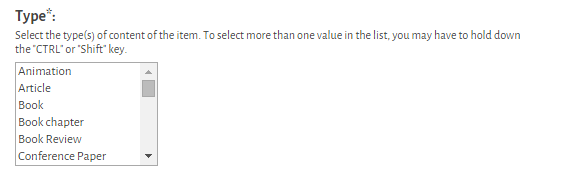 View
View View
View View
View View
View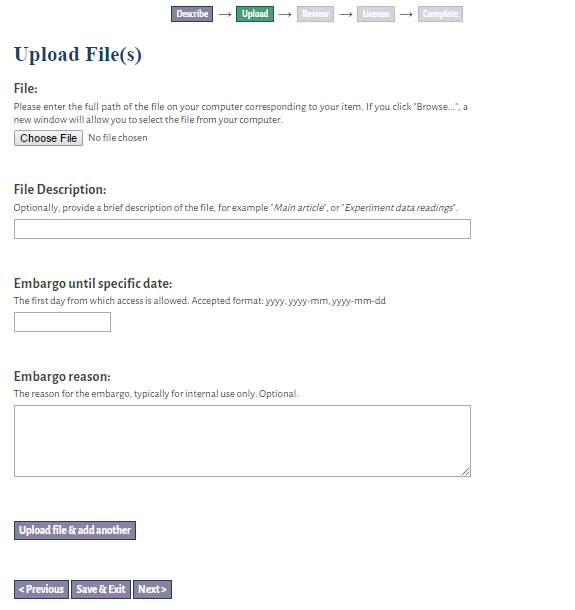 View
View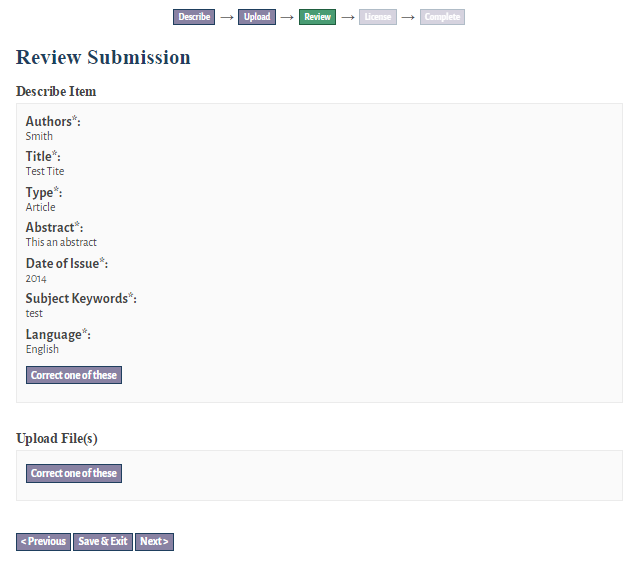 View
View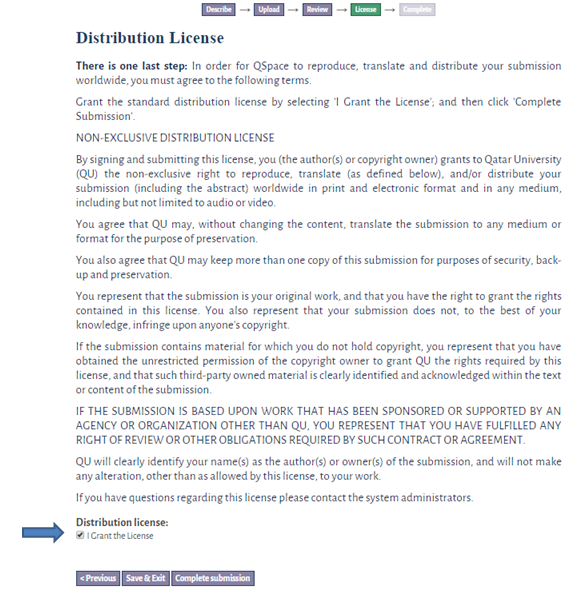 View
View